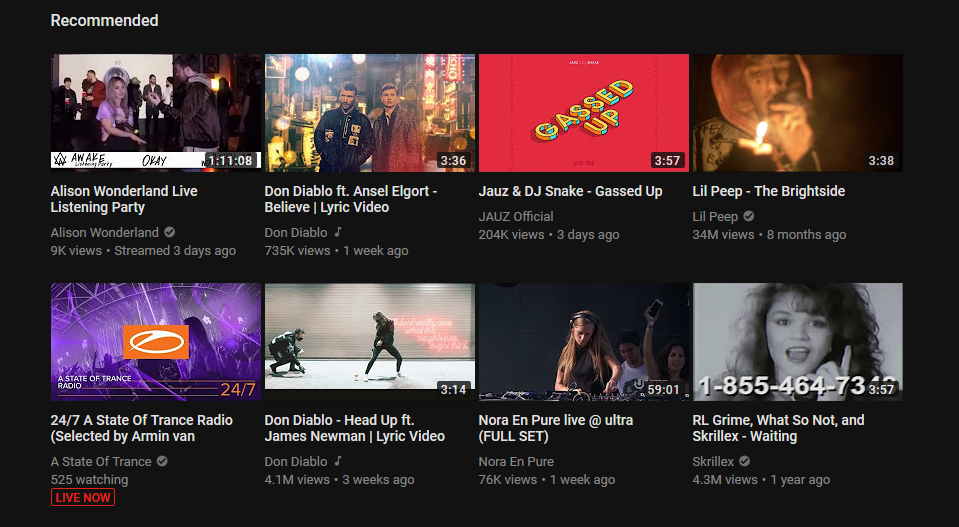It’s cool to indulge in Hot Ones or to get caught up watching music videos from The Chainsmokers. Then, sometimes the night gets away from you. Suddenly, it’s 3 am and you’re still watching random stuff on YouTube. We’ve all been there right? Well now, it’s even easier to activate YouTube’s “Dark Mode” so you can give your eyes a much needed break from that stark white background.
For quite some time, YouTube’s “Dark Mode” existed but only to those interested in some mild coding to get it. Blah. Now, it’s just a few clicks away. Here’s how to activate via desktop or iOS…
“Dark Mode” Desktop Site Activation
Step 1: Click your profile icon in the upper right corner of the screen
Step 2: Find and click “Dark Theme: Off,” which leads to more options
Step 3: Flip the switch to activate “Dark Theme”
Easy peasy. So easy you probably could have figured it out on your own. However, if you’re viewing YouTube from an iPhone, things are a little different.
“Dark Mode” iOS Activation
Step 1: Tap your profile icon in the upper right corner of the screen
Step 2: Tap “Settings”
Step 3: Flip the switch to activate “Dark Theme”
Next time you find yourself mindlessly watching YouTube videos late at night, give your eyes a break!